Each of the connected Repository has four available action buttons as indicated by the icon on the right side of each line:
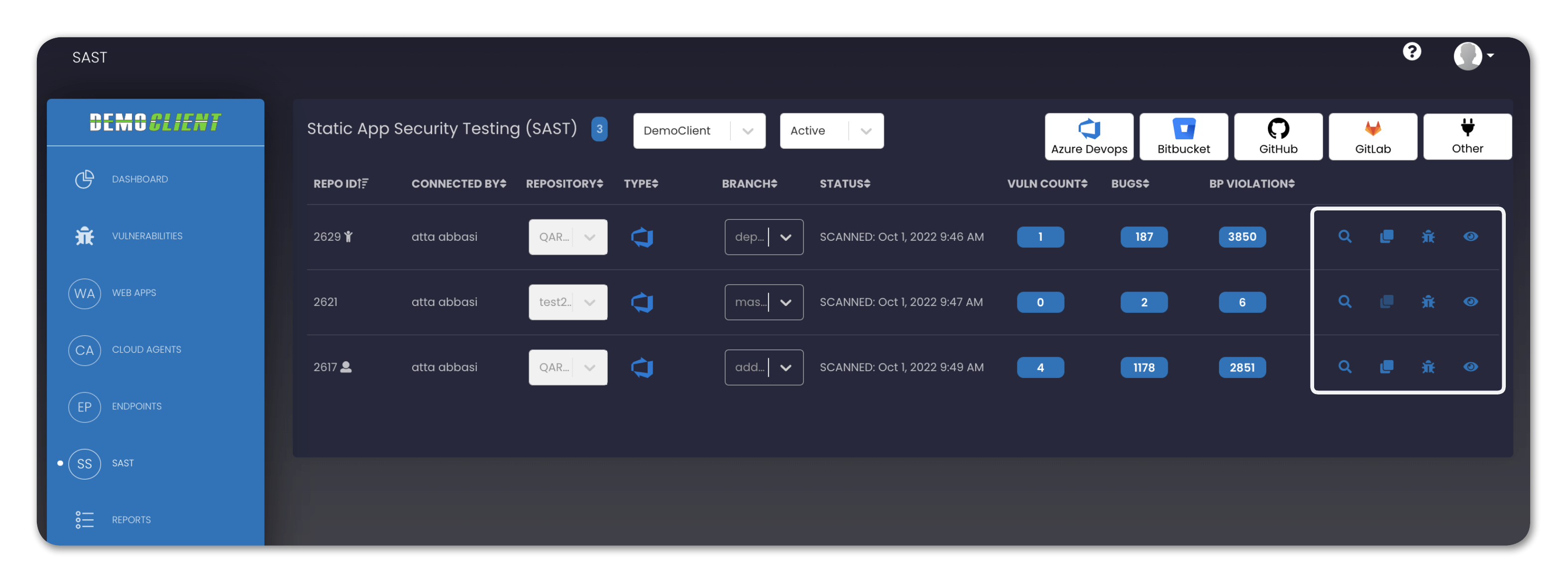
| Icons | Definition |
|---|---|
| Clicking this icon manually starts scanning of the associated repository. For more information, click here Note: To ensure good performance and protect the platform against excessive resource consumption, we have implemented a limit of three (3) concurrent scans. | |
| Clicking this icon clones the associated repository. For more information, click here | |
| Clicking this icon redirects you to the VULNERABITIES page, where you can see the list of all vulnerabilities, bugs, and best practice (BP) violations for that specific repository. For more information, click here | |
| Clicking this icon will show additional details related to the assocaited repository. The information includes, but not limited to Connected By, Parent Connection, Selected Branch, and The count of Urgent Issues, etc. For more information, click here |