Web Apps Dashboard
SP360 clients use Web Applications for a variety of business requirements including content management systems, online forms, shopping charts and more. It allows the sharing of information, creating of data, and collaborating on various projects regardless of location.
SP360 scans the targeted web apps weekly and displays the vulnerability data in graph format (as shown below) segmented as:
• All Existing Vulnerabilities
• New Vulnerabilities
• Active Vulnerabilities
• Reopened Vulnerabilities
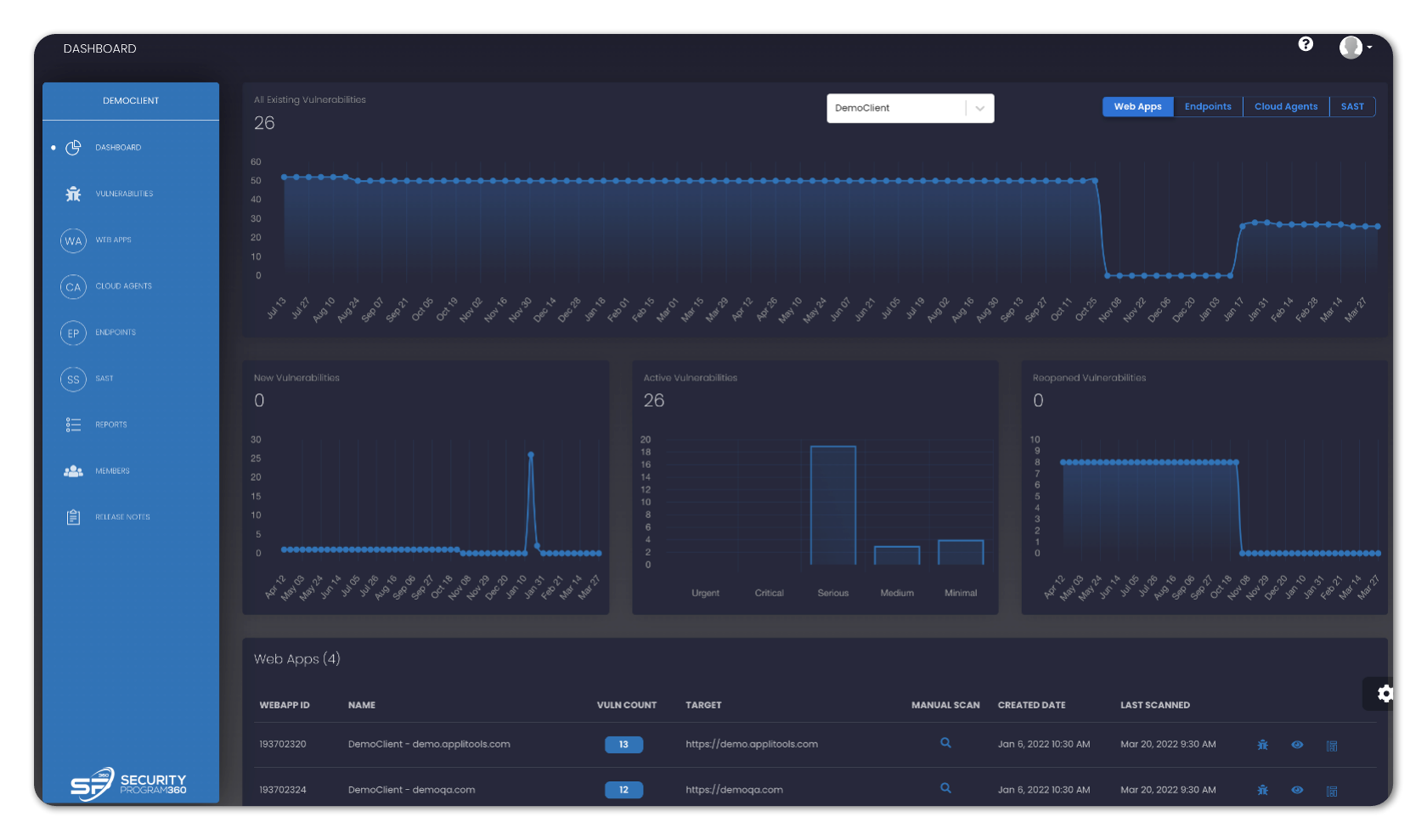
| Graph Types | Definition |
|---|---|
| All Existing Vulnerabilities | SP360 scans all targeted web apps for vulnerabilities weekly and displays the total number of outstanding vulnerabilities. The vulnerability count is a sum total of New Vulnerabilities, Active Vulnerabilities and Reopened Vulnerabilities. Most organizations find this very insightful because it indicates whether they are keeping up with the backlog of vulnerabilities. |
| New Vulnerabilities | SP360 will also track newly discovered vulnerabilities (i.e., in the last week). Most organizations find this insightful and will correlate these numbers to their most recent development efforts. |
| Active Vulnerabilities | SP360 will partition the known vulnerabilities by their criticality since most organization will address the high priority issues first. |
| Reopened Vulnerabilities | A reopened vulnerability is one that was previously considered closed but has been rediscovered. Obviously, organizations do not want to be reverting to old problems, which makes highlighting this scenario valuable. |
Further down the Dashboard, one can see the Vulnerability Counts partitioned by the individual web app, which is most easily recognized by its NAME. Also potentially interesting is the date the web app was most recently scanned.
![]()
Every Web App has three available action buttons as indicated by the icon on the right side of each WEBAPP ID:
![]()
| Icons | Definition |
|---|---|
| This icon will redirect you to the VULNERABITIES page, where you can get the list of all vulnerabilities for that specific web app. | |
| This icon will show the additional details related to each specific vulnerability, in a popup window. Information such as the location of the vulnerability and a potential remediation. | |
| This icon redirect you to the dashboard, which have the details related to a specific vulnerability. | |
| This icon helps you to start scanning of a specific webapp. |