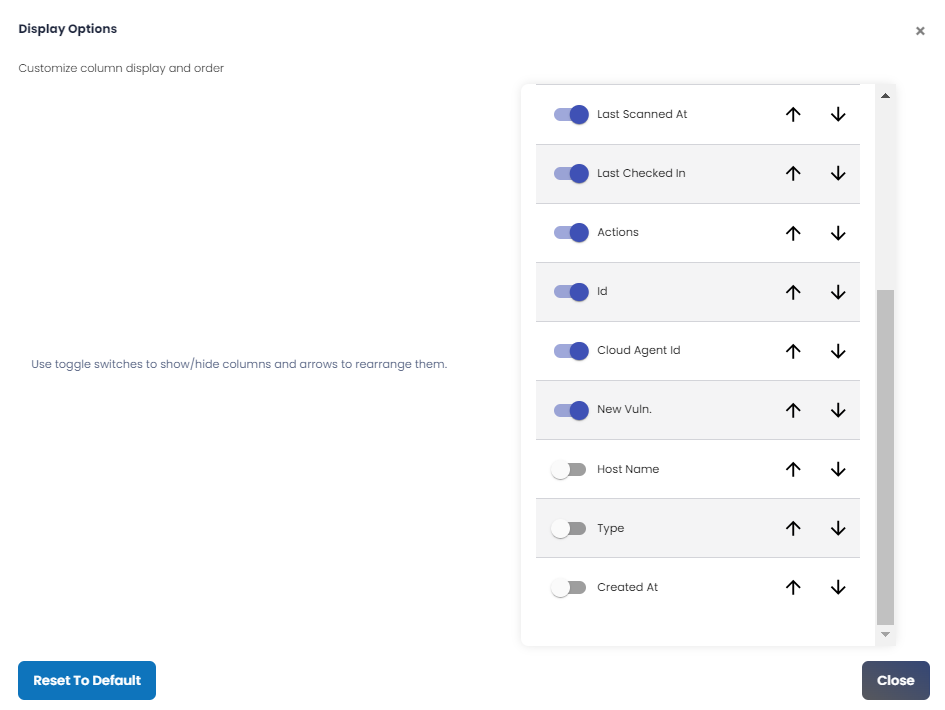Configurable Data Grid
The configurable data grid allows you to add or remove columns from the interface and re-arrange their display order according to their preferences. Although the columns in the data grid differ for each dashboard, the configuration process remains consistent, as outlined below.
Step 1: Navigate to your desired dashboard’s Asset List and click on the action icon just below the grid (not to be confused with the larger icon used to change the browser colors and themes) which results in a pop-up window similar to the one below.
Step 2: You can use the toggle buttons to choose which columns to display or hide, and the up and down arrows to re-arrange the sequence of the columns.
If the intent of any column is not clear based on its name, hovering your mouse over the field will display hover text that describes the column in a bit more detail.